I certainly CAN suggest how you can tune up your home network to ensure it's going to be the best it can be to cope with you, your partner, flatmates, relatives and children (or whatever your domestic arrangement might be!) stuck at home and depending on the Internet as a life-line.
More and more countries seem to be enacting (entirely justifiable) stringent isolation measures for many weeks at a time, so I trust this information will be of some small help during this difficult time.
So, on to "un-sucking" your wireless home networking!
Unlike my other posts, this is really aimed at home networks and non-IT professionals, and I'm going to try and take a fairly non-technical approach (as much as that might be possible for what is, at its heart, a tech issue!), with an aim to help non-technical users who have a little determination to learn something new and improve things! There is quite a bit to cover, but do plough though it.
We'll run through a few possible goals, ranging from essentially free, to possibly quite expensive.
Start Where You Are (free)
It is incredibly likely that if you're reading this, you have a home internet connection of some kind, which has built-in wireless capabilities. It is also likely that with everyone at home and trying to use the Internet, there are going to be some frayed tempers when there is spotty internet coverage in your home. Certainly, when our cable internet failed on Saturday, there was much wailing and gnashing of teeth here. Fortunately, it came back...
So what can you do for little to no money to improve matters?
Argh, this is all too complicated. Is there a single, simple thing I can do?
Here are two - if you do nothing else, these may alleviate some of the pain for very little trouble.
- Power-cycle your "router". Unplug it, leave it unplugged for about 2 minutes or so and plug it back in again. It will usually take several minutes (up to 20 on some platforms!) for the Internet to start working again, but this can fix a lot of common glitches, and will often cause the router to pick a different (often better) channel without you knowing why your Internet now sucks less. It can also help sort out problems related to memory leaks in your router firmware, or poor sync settings between the router and ISP. Magic!
- The other totally non-technical approach is "being in the same room as the "router" helps a lot" - move yourself closer to the router / access point. In a single person home, this is really simple. Sit next to the Wi-Fi equipped router, or even plug in an ethernet cable between the router and your laptop/PC!
Now on to some more in-depth learning and adjustments...
Pick the best channel
First of all, particularly if you are in an urban area, notably in a block of flats / apartments, it is well worth your while checking that your home router isn't being stupid in its choice of wireless channels. To do this, you'll need some (free) tools to "see" something invisible - the radio waves that make Wi-Fi work.
If you don't already have one, download some kind of wifi scanner tool for your smartphone or laptop. On Android, I quite like WiFiman or the classic Wifi Analyser. On Windows, Metageek's InSSIDer does a decent job (you'll need to register an account to get it to work these days). On the Apple iPhone/iPad side of the coin, I can't recall any good, free applications. In Mac land, there is the great WiFi Explorer, for which a limited free version is available.
To use such scanners, you need to understand a little theory. Firstly, just like an FM radio, there are channels you can scan through; each has a specific frequency (in Gigahertz, GHz, although usually given a channel number like 1, 6 or 11, or 40 and so on). You also need to know that the channels are a certain width (in Megahertz, MHz) - wider channels use up more of the available spectrum. You also need to know that if two or more devices share the same channel, they will interfere with each other. If two adjacent channels overlap with each other, then they will also interfere with each other! This means if you neighbour's wireless is using the same frequency as yours, then they will interfere (and you should also logically deduce that the more devices use your Wi-Fi, even in an isolated area, the worse it will be - similar to how it gets very hard to hear other people talk in a room full of other people talking).
There are two major frequency bands; the so-called 2.4 and 5 GHz bands. 2.4 is the "older" and more commonly used band - pretty much all wireless gear supports it. 5GHz is more modern, and supports potentially higher speeds. Particularly in urban areas, there is often more "room to breathe" in the 5 GHz frequency band, unless your neighbour's router thinks 160 MHz channel widths are a good idea (protip: they are most certainly not; even if your router supports them, avoid!). This is both because fewer people use the 5GHz frequency range (although that advantage is vanishing quickly) and because there is way more spectrum available - there are only 3 non-overlapping 20MHz wide channels in 2.4 GHz. In 5GHz, there are at least 20, depending on the regulations where you live.
So what do you need to do with these newly installed apps and this newly acquired knowledge?
Well, step one is to know what your home network's name (SSID) is. That's the name of the network you connect all your devices to. Armed with that information, you want to then open up your shiny new app and scan the airwaves around you. This can take a minute or two to complete. Depending on the app you use, you will eventually be greeted with a screen that shows the surrounding networks (you may have to click/swipe through the options to find the most helpful screen). The apps are pretty intuitive, I think - they show the strength, channel and channel width of all the networks they can "see" from where they are - results will likely change as you move around a room and certainly a home.
In the screenshot above, you can see that we have some overlapping networks and even an inconsiderate neighbouring router using a 40Mhz channel width. 40 MHz channel widths should NOT be used in 2.4 GHz networks. Only channels 1, 6 and 11 should typically be used (because all the others overlap with these, which is bad) - and only use them with 20MHz channel widths. We can probably make our wireless better simply by moving to a less busy / loud channel - in this case, channel 1.
Almost every home router will attempt to best guess channels, but they won't necessarily do so all that effectively. You can usually beat most home routers in their guessing games. Some may be persuaded into choosing a new channel simply by being rebooted, but if they're not good at this game, it may not help. However, you'll usually find a way of manually choosing a channel if you login to the administrative interface of the device. A common pattern is all the routers in a neighbourhood try this guessing game at the same time following a power cut, and many of them choose the same channel - and stick to it. This does not work terribly well.
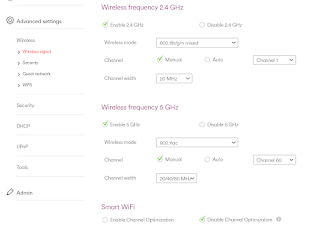 |
| Manually setting wireless channels on a Virgin Media Hub3.0 DOCSIS cable modem |
Above, you'll see the manual channel settings on a home router. Every model is slightly different - if in doubt, follow the manufacturer's instructions, or see if your ISP can help point you in the right direction (googling the router model is a good bet if you're not sure where to start!). Often, there are instructions (and login details) printed on the bottom of the router on a label.
I told it to use Channel 1, with a 20Mhz channel width for 2.4GHz Wi-Fi; I also told it to use Channel 60 in the 5GHz band. (I've not shown the graphs for 5GHz, but this process results in a completely clean channel for 5GHz in our flat, because all of our neighbours are using low, non-DFS channels).
Below, we can see what happens after applying the new settings.
And now, we have moved our network into a channel where it has a better signal-to-"noise" ratio.
Note also that the EE-BrightBox that was making channel 11 a bad idea has disappeared - and moved into channel 6, making 6 suck for the Mikrotik network! You cannot assume just doing this once will sort you out forever - it's now a regular household chore to make sure you've chosen the best channel (sorry!) - or conversely, if you note your Wi-Fi "sucks" more than usual, it might be time to check that your neighbouring routers haven't moved into the space your network is using!
If you want to look into this more, the technical terms of relevance are "co-channel interference" (CCI) for all those using the same channel, and "adjacent channel interference" (ACI) for all those neighbouring channels that overlap slightly.
You should go through the same exercise if your router does 5 GHz, too. Recently, I found virtually every wireless network in this building was using a single channel - meaning the other channels were free and clear - so my 5GHz wireless is now pretty good, because it is quiet, aside from our devices! One key difference between 2.4 and 5 GHz Wi-Fi is that typically, 5GHz is less good at punching through walls and things - it appears to attenuate more quickly with obstructions (in other words, its coverage looks worse). This is advantageous when you have many access points, but is of course annoying if you're trying to only use one to cover a large area.
In summary,
- Use a Wi-Fi scanner app to visualise the surrounding wireless environment.
- Pick the least crowded channel - the one where the "gap" between your network and the neighbouring network is the largest, both in terms of having a 1, 6 or 11 channel unimpinged by someone using wide channel widths or intermediate (2,3,4,5,7,8,9,10,12,13,14) channels, and in terms of the "gap" between the signal strength of your Wi-Fi network and your neighbour's network(s) using the same channel.
- Only use channels 1/6/11 in 2.4Ghz with 20Mhz channel widths.
- You may want to redo this in several places around your home, as every room will have a slightly different radio environment and you probably want to improve the whole household. Take notes!
- Remember you may need to repeat this exercise periodically.
- Finally, if you have the facility, do the same exercise for 5Ghz.
Location, location, location
You may find moving your router / Access Point (or devices whose Wi-Fi sucks!) makes huge differences to your experience. Radio waves are absorbed, scattered and reflected by many materials around your home. Metal tends to block wireless (refrigerators are huge chunks of metal); building materials tend to attenuate (absorb) radio waves, weakening the signal, and some may cause the radio to bend (refract) or reflect (bounce), which can cause multipath interference. Human bodies are full of water, which blocks wireless - so you being between your device and the access point / router can cause you trouble. Even small changes (a few centimeters) particularly for handheld devices can make a difference. Your app will show you how "strong" your wireless signal is.
So what to do about it? My first suggestion is to wander around your home looking at the signal strength in each room, looking to see if it is adequate with one of the aforementioned apps. In my book, you want at least -70dBm or higher (smaller numbers, closer to zero, are better in dBm). If it is worse than that, take note of where that is the case. To underscore this point, -80 is really weak, -90 is basically unusable, -70 is OK, -60 is good, and -40 is about as strong as you can ever see it in the field. You're aiming to try to get -70 or better everywhere you want to use Wi-Fi; -60 or better if you're doing a lot of videoconferencing or packet-loss sensitive applications, or VOIP. The scale is logarithmic, which means relatively small changes in numbers are actually big changes - a 3dB change is twice (or half) as strong.
If you want to take this to the next level, you can use a heatmapper program, where you load a sketch or blueprint of your house (floor by floor) into the program, and take measurements of wireless strength, building up a map. Interpreting these takes a little practice, and collecting the data rigorously certainly does. In windows, you can try Ekahau's heatmapper, or you can probably find something for another platform. But, to be honest, you can do a more than good enough job simply by noting signal strengths as you walk around!
So what do we do with these numbers? Well, you'll probably notice some "deadspots" in your coverage - you want to try and fill those in if you can. The only way to do this for minimal cost is either to try moving the router to cover them, or avoid them. My suggestion is to ensure you cover the most "critical" areas of your home first - that tends to be the living room, and any home office(s) - or spaces currently used as home offices. Prioritise surveying those.
Now that you have a "baseline" survey, you change things (move the router) and re-survey to see what the results are. Although Wi-Fi is pretty magical, it isn't magic and strictly obeys the iron-clad rules of radio physics. There are some things that no amount of moving a single access point or wireless equipped SOHO router will fix. Large homes are hard to cover with a single access point, and some homes have challenging constructions, fittings or layouts. Your surveys will help to show you if this is the case, but as a rule-of-thumb, you're lucky to get coverage in a 30m (100ft) radius around a router indoors; 15m (50ft) is often more realistic. Outdoors, you can expect around about 100m (300ft).
However, if you have your router at the edge of your home, see if you can get it positioned closer to the centre of your home. If it is sitting right next to something that blocks signals (a refrigerator, boiler, radiator, or other large metal object), move it away from that. If it's next to the microwave or some other device that uses 2.4 or 5GHz signals, move it. If you've hidden the router in a cupboard, take it out of the cupboard. If the router is on the floor, pick it up and put it higher up! Try a number of different positions to see which offers the best coverage. In the event members of the household find routers un-aesthetic, you may need to negotiate some tricky political waters. I only offer technical solutions here - the domestic politics is up to you! :)
I actually solved a "mystery" wireless issue for my mother-in-law once. She noted that tea and wifi did not play together well. It turned out that "tea" in a busy household often meant your tea got cold, and you heated up your cold tea in the microwave. With the router right at the other end of a massive home, the microwave (when on) swamped the router's signal (they use the same 2.4 Ghz frequencies, and microwaves are a HELL of a lot stronger than wireless Access Points). We fixed that by adding an access point in the kitchen, which resulted in a signal that could effectively compete with the microwave. Tea AND facebook. Ah, the luxuries of the modern world! (Note that if you have an AP in the same room as the microwave and it still interferes, you should almost certainly replace that microwave!).
Another "location" factor you should be aware of is that devices with slow connections (because they are on the margin of vaguely usable wireless) can drag down the speed of your entire network. If two devices need to receive 100 megabytes of data, and one receives data at 100 megabytes a second, it will be done in one second. If another needs that same data, but is only downloading at 1 megabyte a second, because a marginal connection means it needs to work at a slower rate for reliable transmission, it will take 100 seconds. Remember that while one device is using the channel, it's blocked for all other uses. In reality, it's not quite this bad (they'll often take turns, transferring the data in chunks called "packets") - but it is a definite and noticeable effect ("slowness", choppy or jerky video/audio, painful remote desktop experiences). This means if there are rooms where devices get really bad reception, you may want to encourage fellow home-dwellers to avoid using those spaces for wireless-related activities for the greater good. Worse than that, marginal Wi-Fi often fails to correctly send data, so those packets of data need to be re-sent - possibly doubling (or worse) the amount of time it takes to send/receive that data!
Low signal strength means slow, possibly unreliable Wi-Fi. Avoid!
In summary:
- Ensure you've first optimised your channel allocation (remembering that a single room measurement won't necessarily give you the best answer, as different rooms will likely have different networks interfering with yours).
- Measure (survey) Wi-Fi coverage around your home, and note down the current values.
- Consider better placement of your router / Access Point to better cover the space.
- Raise it higher
- Take it out of a cupboard / closet(!)
- Move it away from things that block or interfere with wireless signals
- Move it closer to the centre of the desired coverage area, if possible.
- Each time you make a change, redo your survey to see if things are better or worse. Take notes!
- Consider if you can adapt usage to stick to well covered areas and avoid areas you cannot improve.
Some Devices Just Suck.
It is possible that you have one device that just seems to have terrible Wi-Fi everywhere. That likely means it is broken, and should be repaired or replaced. Some models of device are just really bad - terrible antenna design (remember antennagate?), poor radio choices, or bad firmware. There is unfortunately nothing you can do about that, and should return it as unusable. It is also possible to find devices that break your network - if you note a strong correlation between device X being connected and terrible performance generally, think poorly of device X and remove it (permanently).
Mo' devices, Mo' problems...
Wi-Fi is a victim of its own success. The more devices use a wireless network, the more congested it becomes - the airwaves get like rush hour traffic, and things eventually grind to a halt. With many people now running around with about 3 personal devices on Wi-Fi (smartphone, tablet, laptop), increasing numbers of "smart home" devices, cameras, smart TVs, smart toasters, smart fridges, smart lights, smart toilets(!) and the like, there is a lot of competition for scarce airtime in a busy wireless network. If you are in a household that sounds like this, and your Wi-Fi sucks, unfortunately, you are likely to need to move immediately onto options that involve spending money fixing the problem (by adding more wireless access points closer to the devices, spreading the load). For no/low cost, any device that is turned off, and any device that is moved onto a wired connection and has Wi-Fi disabled, no longer contributes to the problem.
Collaborate and promote visibility
There are some things you can do with other people to collectively improve things, and highlight that there are some improvements everyone around you can be making to improve home networks, particularly in high occupant density buildings.
Be a good Wi-Fi neighbour; help your neighbours reciprocate
Because Wi-Fi doesn't magically respect property boundaries, you may need to encourage your neighbours to get with the programme on appropriate channel use and channel width. If you have an existing mailing group or WhatsApp group for your neighbours, that is a good, low risk way of communicating the desired changes.
You can perhaps offer to help your neighbours over e.g. TeamViewer to optimise their networks too - to the benefit of all in your immediate surroundings. It is unlikely many of them are intentionally choosing poor channels or have elected to use unsociable channel widths (manufacturers of SOHO Wi-Fi offer that out the box!) - discussing how you can communally unsuck your Wi-Fi is perhaps the new "mow your lawn" of neighbourly relations!
Likewise, you don't want to "weaponise" your knowledge to the detriment of your neighbours, either - that's just not cool.
If you're not in contact with your neighbours, and there is no existing neighbour meeting group/association, you may want to consider (safely) "mail-shotting" your complex through letterboxes. Make sure you minimise risks to your neighbours when you do so ("life" of SARS-CoV-2 seems to be around 72 hours on paper/cardboard!). Make sure you give them contact details to get in touch with you if they need help or have questions, and point them at suitable guides to help themselves. Don't accuse anyone of being in the wrong - you're quite likely to blame the wrong person, and that never helps neighbourly relationships.
Be the good neighbour!
The major communal "un-sucking" activities you can jointly engage in are:
- coordinated channel plans (remember Wi-Fi works in 3D - consider upstairs and downstairs!) - people jointly decide what channels each home should use, and they stick to that.
- making use of the smallest usable channel widths (20 MHz in both 2.4 and 5.8GHz)
- possibly trying more reasonable router locations (i.e. adjoining neighbours shouldn't have their APs against the same shared wall).
- possibly, if supported, tuning output power on excessively "loud" devices.
If you have neighbours from hell, there is little you can do beyond trying to find the best channel you can - ethernet cables, of course, remain a technical (if not necessarily aesthetically pleasing) fix for most work devices that neatly side-step cluttered airwaves.
I wish the developers of apartment complexes would build faraday cages into each unit at the boundary walls, floors, ceilings, windows and doors, but that would result in terrible cellular phone and commercial radio experiences (but make cohabiting wireless networks with many others much easier). It's really unlikely to ever happen.
Focus on Value (low cost)
Eventually, you're going to need to spend some money on improving things, if the "free" tips don't solve the problem.
It may be called wireless, but the more wires you use, the better....!
I hinted earlier that all devices using Wi-Fi interfere with each other - that includes all those in your home network, of course. Wi-Fi is inherently a half duplex medium - only one single device can ever be "talking" at once in a given channel. Your access point has to grab some airtime to send to client devices; your devices each have to take it in turns to send some data towards the access point - only ever one at a time and only ever in one direction. So, if you have a lot of wireless devices, your Wi-Fi will, almost inevitably, start to "suck".
A fairly cheap - and very effective - solution to this is to wire up those devices you can, particularly those that are always on, use a lot of bandwidth, or are "critical" infrastructure. Use an ethernet cable and connect up the ethernet port on your device to the ethernet port on the back of your SOHO router - most have at least 4. A strong recommendation, if your home entertainment system and router share a room, is to hook up your smart TV and/or gaming console or streaming box via an ethernet cable. They are available very cheaply pretty much anywhere that sells computer gear in a variety of lengths and colours. Get "Cat 6" ones, if you can, although Cat 5e are adequate for most uses.
In many cases, you may already have a short ethernet cable lying around the place - in the box the router came in, or in your "big box of random cables" - use it/them!
Each device you move onto a wired connection no longer competes for wireless bandwidth (particularly if you turn off Wi-Fi completely on that device) - instead, it has 100 (or possibly even 1,000) megabits per second of dedicated, bi-directional, full duplex bandwidth between the device and your router. This beats the pants off of pretty much all Wi-Fi, and scales nicely.
If you want to take the next step, then running wires to wherever you happen to do home office activities also makes a lot of sense - this can be a real pain in some homes, and always risks marital discord between those who scarcely notice cables and are pleased with their performance, and those who see cables as a hideous eyesore and don't care about performance. Most people aren't going to want to go through the hassle of installing conduit in the wall, or affix trunking on top of it. You can get flat (ish) cables, but those aren't really standards compliant, and I'm hesitant to recommend them - but if that is the compromise you can come to, it can be worth trying.
My rule of thumb on this is "wire what you can, Wi-Fi what you must" - some modern devices simply can't use wired networking!
Of course, you may also be able to use wires that are already in your walls. Powerline ethernet standards allow you to use electrical wiring in your home to distribute networking between a unit plugged into your home router, and another device somewhere else. Some powerline ethernet devices even have built in wireless access points to put up another "hotspot" in another room. I used one of these in my parent's house to get good internet in the downstairs lounge/kitchen area when my mom was sick and couldn't really get upstairs all that easily to get online on the PC or into the stronger wireless of the router up there. These make a reasonable option for people renting, in particular, or those in whose hands a masonry drill is a weapon of mass destruction, plumbing leaks or hit electrical cables! They're not typically quite as fast as dedicated ethernet cables, and there are some other gotchas (they may not work between different circuits, depending on your home's electrical systems). They can also interfere with radio. There is also arguably a marginal increase in risk from lightning damage (or faulty powerline ethernet gear, but most is fairly sensibly designed to not put mains voltage onto your device's network port...!) to your equipment. But for wiring averse homes, they're a potentially very useful tool.
Progress iteratively with feedback (cost)
If you realise you're beyond where moving things around will help, you're going to need more gear. Eventually, you need more than one access point to adequately cover an area (look around most large offices and public spaces, you'll see quite a few APs scattered around, usually on the ceiling). If you think you're at that stage, you may need to start adding access points - add one where things are really dire, and then re-survey, tweaking as you go. If you still have a deadspot, add another - and so on.
What about wireless wireless? (mesh networking)
As someone who has been professionally involved in the roll-out of wireless networks over several years, I could probably buy a round of drinks at a bar if I got money every time someone asked why there were so many wires involved in rolling out wireless... When you install proper "enterprise grade" wireless access points, each one needs (at least) one Ethernet cable to it.
But you can also use wireless as the "backhaul" between your access points and the router that sits between your home and the Internet. This is typically done using "mesh" networking, where the access points use one radio frequency to form a backbone between them, and others to give their associated client devices Wi-Fi. Typically, people call this "mesh networking", and it is an area of considerable growth at the moment.
If you're looking to "home install" a more robust wireless infrastructure without needing to drill through walls and mount things on the ceiling, this is as good as it is going to get.
Stick to equipment from a single vendor for ease of use (and so they don't blame each other when things don't quite go according to plan).
Some options:
- Ubiquiti's Amplifi
- Google Wifi
- Netgear's Orbi range
- some other reviews
- https://www.techradar.com/uk/news/best-wireless-mesh-routers
- https://uk.pcmag.com/wireless-networking/87178/the-best-wi-fi-mesh-network-systems-for-2020
- MikroTik have recently launched the Audience, although if you're expected to set them up through RouterOS, they're going to be hard for non-IT enthusiasts to get them up and running.
When you roll them out, note that they have to be well within "reach" of each other in order to work well. If the backhaul radios don't have strong communication between them, you may experience problems. When you're optimising your network, if the platform allows, I would suggest you start by getting the backhaul radio channel as good as you can, and then use a different client-facing channel on each node in the mesh (one 2.4 and one 5GHz, ideally) - if you have more than 3, you'll have to start recycling 2.4 GHz channels. You should absolutely experiment with placing of the devices to optimise coverage and backhaul speed.
Note that in some cases, you may suffer from some of the problems of wireless range extenders (no dedicated backhaul radio), but most of these systems are designed to be "easy" to install. If they say something like "tri-band" that's likely to fully deliver on the promise of such systems (insomuch as wireless backhaul can), as they have dedicated backhaul radios.
In some networks, wireless backhaul may not be adequate. At this stage, you're going to need to roll out an "enterprise lite" wired backhaul wireless network! Most homes will not have this problem, however.
There is a level of Wi-Fi use beyond which you cannot help but spend money...
This is where people will look at you funny, because you're running wires for wireless.
This is arguably the ultimate level of Wi-Fi sophistication in a home. You're running extremely heavy, data-intensive wireless access (or like to give all of your over-the-top house party guests wireless!), or are simply unwilling to put up with compromise, or - perhaps - you want a toy you can play with to learn more, or own a large property, or one with radio frequency propagation patterns that are not good (like the chicken mesh plaster layer common in tech capital San Francisco), or have metre thick granite walls, or lots of rebar, etc.
If you're going to this level of effort/expenditure, unless you are someone that is extremely keen on doing the learning required to do it properly, and are keen to be running network wires throughout your property yourself, then it's probably best to contract an experienced wireless implementation team to do it for you. If you are keen to do this, yourself, this blog post isn't going to cover it in enough detail to be immediately successful (sorry!). It's entirely possible to spend money and still end up with suck-y Wi-Fi if not done right!
If you do get professionals in, demand they fully certify the backhaul cables (between your "network centre" and each AP or wall outlet) to the correct standard (likely cat 5e or cat 6) - whether or not they certify cable plant is the best mark of quality between professional installers and fly-by-night operations (in part, because cable certifiers are mid-range car purchase levels of money). They should give you a certificate/printout or datafile with all the results in, and all of the cables should pass the test - or else demand they rectify them! They should also ideally give you a post-installation survey map, showing the coverage of your property in 2.4 and 5GHz bands.
As a starting point to the sorts of things you will need to understand, in order to do so yourself, you'll need to figure out how many individual access points you need in your space, choose AP models, what the channel assignments and signal strengths should be for each access point, run wires back to a central location, possibly set up VLANs to isolate various networks from each other, have a PoE switch to power the access points and so on. And then verify and adjust based on what real life physics has put in the way of your glorious paper plan! You'll probably have to run a small server to manage the infrastructure. All of this takes at least some learning and ideally some practical experience - in most cases, if I.T. isn't your day job, or a passion / hobby, it's going to be better to leave this to someone else. If you are looking to take the plunge, for a modest system you can do worse than Ubiquiti's UniFi range, possibly with a Dream Machine at the heart of it. If you know someone who has a "day job" involving wireless networks, they might be prepared to give you some assistance. They'll certainly have some opinions! Do pay them for their time, and if they refuse, get them a nice thank you gift anyway. :)
If you go down this route and have a large home, this may be the sort of thing you're in for if you DIY.
Obviously, it's unwise, likely even unethical, to get people to come out and install things in your home right at the moment (March 2020) - you may need to do what you can based on what gear you can get delivered from online stores, using advice you can find online, and your own experimentation - and hopefully, appeal for calm within the household because there are "wires everywhere" until you can get things sorted professionally (or otherwise).
Obviously, it's unwise, likely even unethical, to get people to come out and install things in your home right at the moment (March 2020) - you may need to do what you can based on what gear you can get delivered from online stores, using advice you can find online, and your own experimentation - and hopefully, appeal for calm within the household because there are "wires everywhere" until you can get things sorted professionally (or otherwise).
Think and Work Holistically (Wi-Fi is not the only thing you need to think about)
There are things that "feel" like "bad Wi-Fi" that might not actually be the fault of the Wi-Fi.
Internet connectivity
It should be obvious, but it bears further consideration. Your Internet connection is probably often the "bottleneck" in your connectivity and apparent network performance. If you have a slow internet connection, then no amount of "great Wi-Fi" is going to help for the vast majority of users, for whom connecting to resources on the Internet has become synonymous with Wi-Fi (such that I've been asked to "fix broken wifi" on a wired-only device, which is technically quite challenging, until you understand what they actually want!). This, regrettably, may mean you need to look at an alternative provider, or increasing your spend with your current provider. In an age of quarantines and lockdowns, you probably don't want to (and may not be able to) order new services - but you may be able to upgrade to a faster service on your current connection.
If you'd like some "rules of thumb" -
- 4K HDR Netflix is around 25 megabits per second, per device doing this (ouch); 4k YouTube is similar
- HD content is usually around 4-10 megabits per second, per concurrent stream.
- SD Netflix is around 2-4 megabits per second, per concurrent stream (so for each device doing Netflix at once). Youtube is similar.
- Most videoconferencing solutions will require around 2-4 megabits per second, but very high resolution ones may be more.
- Audio-only streaming is more modest, usually less than 256 kilobits per second (i.e. ~0.25 megabits per second).
- Loading static webpages (no embedded rich media) may take a few megabytes per page-load, but is "bursty", so several users can effectively share that bandwidth. Same for email.
- The UN considers a "broadband" connection to be 1.5 megabits per second. I think this is low, and that should be at least 2.5 megabits per second per concurrently connected device or user, assuming each user is just viewing webpages and doing email. Add up the number of internet connected devices in your house and multiply by 2.5. Is your internet connection at least that fast in megabits per second? If not, it will sometimes (or always) feel slow.
- Using Remote Desktop Protocol (RDP) to a computer in the office needs quite a lot of bandwidth (10mb/s for complex graphics, possibly more if trying to stream video[!]), and does not deal well with packet loss and latency. If you're doing that, I strongly suggest a cabled connection - like for our architect flatmate that uses the bedroom farthest from the router, and uses Revit remotely. Yesterday, they were incredibly frustrated until I pulled a 20m LAN cable out of a box and connected them up. Instantly usable, and, as a bonus, Netflix no longer sucked for them!
In summary of the above figures, streaming media EATS your bandwidth, and you may need to curtail its use by forcing devices to use lower quality settings, or persuading other members of the household to not use them during "business hours" if it's interfering with work-from-home. In jargon terms, the "contention ratio" for streaming media has to be 1:1 - if you need 25 megabits per second for adequate performance, each user needs that, all the time. For non-streaming media, the contention ratio can be higher - several people can share available bandwidth, because they're only using it some of the time (up to a point, of course). Obviously, this bandwidth requirement will apply to both your Internet connection AND the available performance of your Wi-Fi network - whichever is worse. Static web-pages and email is easy to provide on most modern broadband connections. A household full of people streaming (be it Netflix or video conferences) is much harder. Whatever networking you do - if you have limited capacity, streaming sucks!
To work out if you have enough Internet bandwidth, you need to figure out what the sum total of your "internet usage" is - what is the worst case scenario you expect to see? Add up the bandwidth of each of those, and see if the total is more than what you have. If so, you need to manage that, either by reducing or managing demand (not doing some things) or getting more bandwidth.
If the internet "feels" slow, you may be able to see how much of your bandwidth is being used, either on a webpage on your ISP's site, or on an administrative page on your router/access point (unfortunately, many home devices don't have this option). You can also try doing online speedtests (try fast.com or speedtest.net), but that is only a proxy measurement, and only validly measures your speed and performance when the only thing happening on that connection is the speedtest.
Remember that many home internet connections are asymmetric (ADSL, cable internet, some fibre packages, most satellite connections, many WISPs) - they have relatively fast downloads (from the Internet), and relatively slow uploads (to the Internet) - so you can download files, emails, etc. quickly, but uploading content, or sending emails or large files seems to take ages. Another area limited upload capacity can be an issue is if you are videoconferencing and trying to send high resolution streams of your desktop or webcam to the conference. For many people, this asymmetry is not an issue. However, if this is a significant problem for you, you may want to investigate if you can use symmetrical Internet services where you live, where the upload and download speeds are the same. This is most likely to be available at high speed over fibre internet (where available).
You may like to ask your employer about subsidising your internet connectivity! A simple way for them to get this done is to hand out business-only portable wireless hotspots, or use cellular modem equipped laptops. Of course, what is simple day-to-day gets rather complicated at scale as an afterthought, and during a pandemic lockdown! It's certainly easier for them to transfer you money to cover your existing home connectivity costs.
If you can get it, fibre is always the best choice from a technical perspective. Next up, probably cable internet (not only from cable TV companies). Next, probably ADSL, although that's getting pretty slow these days. Cellular / LTE can be usable, but suffers from some of the same problems as Wi-Fi (it's bound by the same laws of physics and half duplex, although there is more centralised control of spectrum use) - and is usually expensive. Satellite internet tends to be slow, expensive and extremely high latency. In some areas, wireless ISPs (WISPs) may be an option too.
But, of course, any Internet connection is better than nothing - you may simply have to change how you use it. You're obviously somewhat limited to what is actually available where you are (and what you can realistically afford). Pick the one that offers the best price/performance ratio for you.
In summary:
- Streaming video is the hardest thing you can ask your network and internet connection to handle.
- You may need to manage demand by staggering video conferences and "entertainment" streaming. If your connection is limited enough, you may need to stagger video conferences between different people working from home.
- Remember your capacity planning needs to consider the "worst case" realistic scenario in your household of number of concurrently connected devices and what they can do.
Backup internet connectivity
Most people have a smartphone with mobile internet connectivity (3G, 4G, LTE, 5G) - you can use this to get online on the device, but most also support "hotspot" mode, which will allow you to share that connectivity with another device in the room (such as your laptop for that vital work email or conference call).
Unfortunately, mobile data is usually expensive and often capped, so you should typically reserve this for emergencies or "critical" use; you may also want to think about what you use it for (it's usually adequate for non-streaming internet use and email - it will get clobbered if you play netflix or youtube etc. all day long, or have long videoconferences). Most work-related stuff (which all too often comes down to emailing stuff around) is relatively low bandwidth. This can get really expensive in developing world economies, in particular (I dreaded using my monthly 500MB of mobile data in South Africa. Here, I don't really think about it - I get 4 gig, 100 minutes and unlimited SMS for ten pounds - but I also don't stream over it).
Remember that "hotspot" modes and mobile cellular router / hotspots all broadcast Wi-Fi signals, so they may make the general wireless environment around them worse for others (I've fought this battle in school and university residences / boarding houses; it's a real pain). If you need a better connection just for your work laptop, see if you can get one with a built in cellular (3G / 4G / LTE / 5G) connection (i.e. you can put a SIM card into the laptop), or if you can get a non-Wi-Fi cellular USB device. Of course, if all you have in a phone in hotspot mode or a personal "MiFi" cellular hotspot, you use what you have!
However, once Internet connectivity is "mission critical", you may need to consider a backup connectivity option. Certainly, if you're doing "work from home", this sort of consideration is "table stakes", in my opinion. You may like to ask your employer about subsidising your "work" internet connectivity!
House Rules
This isn't really IT related, but is in that humanities and social science axis that many IT people stereotypically lack skill in - you probably need to negotiate or lay down some ground rules about appropriate internet use, and if any particular uses supercede others, and if that is time-bound. It can make a difference!
A good example might be that it's not acceptable to be watching 4K Netflix while someone else is on an important business videoconference, particularly if your Wi-Fi is not up to the job, or your Internet connection is stretched doing both at the same time. If the only acceptable performance is in the living room, others may need to get out whilst vital business activities take place - in such a case, you're going to want to find ways of improving this situation, if you can.
One thing people with kids at home may like to consider is the number of devices they like to (attempt to) use at the same time. A few times, I took a stroll through boarding houses at a school I worked at. I noticed a number of kids each time attempting to use more than one device at a time. I'm not entirely sure how their brains were supposed to cope with this, but they were literally trying to stream HD or 4K youtube on one device (this is my radio, Sir! [then why in 4K, I ask myself...]), play an online game on another, and streaming something else or chatting with others on a third. During prep (homework) time. Madness (or Gen Z superpower?). Also, a huge waste of bandwidth and wireless capacity. Talk your kids into only doing one thing at once on a single device (and perhaps when are appropriate times to do various activities, and what stream quality they should be using). A more draconian option may be to reserve capacity by changing wireless passwords between "work time" and "play time", although there is administrative overhead to doing that, and social fall-out!
I'm not sure if this is harder in a household of parents-with-kids or a household of adults with different priorities, or where perhaps landlords do not lay on enough bandwidth for the number of people living there.
Also, remember that sound travels. Virtual pubs until 2am with your mates may be hilarious for you, and a welcome respite for the extroverts trapped in their own home, but those next door may not find it quite as amusing if their bedtime was several hours ago, and you're keeping them awake. More seriously, if you have a loud voice and teleconference a lot, see if there is a way you can modulate your own voice down a bit - it can be very trying for those around you used to / needing quiet workspaces. Headset microphones allow you to talk quite quietly and still be very audible to those listening to you.
Similarly, the bass of loud music is not great. Whomever around here has been playing what sounds like reggae from the bassline for the past week at high volume from some distance away but still loud enough to be annoying AF really needs to stop. Is it murder, manslaughter, or simply public order policing if they are silenced permanently? Asking for a friend......!
I'm not sure if this is harder in a household of parents-with-kids or a household of adults with different priorities, or where perhaps landlords do not lay on enough bandwidth for the number of people living there.
Also, remember that sound travels. Virtual pubs until 2am with your mates may be hilarious for you, and a welcome respite for the extroverts trapped in their own home, but those next door may not find it quite as amusing if their bedtime was several hours ago, and you're keeping them awake. More seriously, if you have a loud voice and teleconference a lot, see if there is a way you can modulate your own voice down a bit - it can be very trying for those around you used to / needing quiet workspaces. Headset microphones allow you to talk quite quietly and still be very audible to those listening to you.
Similarly, the bass of loud music is not great. Whomever around here has been playing what sounds like reggae from the bassline for the past week at high volume from some distance away but still loud enough to be annoying AF really needs to stop. Is it murder, manslaughter, or simply public order policing if they are silenced permanently? Asking for a friend......!
Latency
Sometimes, "slowness" isn't because your bandwidth is limited, or you have poor Wi-Fi. Sometimes things just ARE slow. There is a lag between you starting a request and that request doing the round trip from your device, across your network, across the Internet to the service's servers - and back again with the data you wanted. Sometimes this is on the other side of the planet, and that takes a while. If you use satellite internet, it's a REALLY long round trip! You can often use tools like ping to investigate latency to particular sites or services. Online gamers are particularly concerned with latency.
Latency comes from two major sources - first, distance. If you are 6,000 kilometers away from something, even at the speed of light in glass, it takes some time to get there and back again (about 1 millisecond per 100km) - and you might notice this. There is no way to cheat this universal speed limit, other than physically moving closer. However, sometimes you will experience unexpected latency increases - depending on where the latency shoots up, you may need to enlist the support structures of your ISP or the end service. Secondly, routers or servers can get busy and delay processing or transferring the data - or they might simply be overloaded.
Latency comes from two major sources - first, distance. If you are 6,000 kilometers away from something, even at the speed of light in glass, it takes some time to get there and back again (about 1 millisecond per 100km) - and you might notice this. There is no way to cheat this universal speed limit, other than physically moving closer. However, sometimes you will experience unexpected latency increases - depending on where the latency shoots up, you may need to enlist the support structures of your ISP or the end service. Secondly, routers or servers can get busy and delay processing or transferring the data - or they might simply be overloaded.
Due to several factors around how Wi-Fi works, it's more prone to latency and jitter (variable latency) than wired connectivity - but it's usually only in the order of a few milliseconds extra, and not all that relevant, but in "bad"Wi-Fi environments, you may see it shoot up a lot (usually with associated packet loss).
A combination of ping and traceroute are useful to pin down the problems. Be warned, this is quite technical and will often cause people to ask you a lot of technical questions. For non-technical users, it's often better to hope latency problems just go away.
Packet Loss
Information travels across the Internet in little bundles called "packets". Sometimes, these get lost in transit somewhere. There is not much you can do about packets that get lost on the broader internet (although if you can gather evidence of where the problem is you may be able to get your ISP's network engineers to look into it in cooperation with others). But you can probably do things about packet loss between your device and your local Access Point or router. Wireless packet loss is almost always associated with poor signal strength. If you experience high packet loss, improve the signal strength (or go wired!). This may mean moving the device, router / access point, or both.
- If only one single site or service is affected, it's almost certainly a problem with that site or service - ask your ISP to work with that service to resolve.
- If moving the device right next to the wireless hotspot doesn't help, and it affects all sites and services, then it's probably the device itself that is faulty.
- If all devices on your network behave like this, it may be the router/access point or internet connection that is at fault - in these latter cases, seek the assistance of your ISP or friendly local IT technician to diagnose and resolve (remembering social distancing!).
The ping and traceroute utilities can help to illustrate packet loss and jitter, as can some broadband speed tests.
Security
One thing you should also think about (always) with IT stuff is security of your information. You should consider whether sending information over a wireless link is "safe". There was a time where you could use a browser plugin to intercept people's logins (remember firesheep, anyone?), particularly on "open" wireless networks in coffee shops and airports. Make sure your home network isn't "Open", and is using one of the stronger encryption schemes.
Fortunately, most sites and services have moved over to using end-to-end encryption for sensitive information, which helps keep things secure, even over less secure networks. That doesn't mean you shouldn't pursue "defense in depth" and ensure your home Wi-Fi is secure! You should get into the habit of considering whether or not an activity is safe in each location (and network) you do it on. Security advice abounds on the Internet, so read a good guide on this. https://heimdalsecurity.com/blog/home-wireless-network-security/ is a reasonably good start for home Wi-Fi.
If you are doing work-from-home over your home internet connection and network, lean on your IT team and politely ask them for any tips or requirements they may have to ensure your work data are secure, and you're meeting legal or regulatory requirements, particularly in heavily regulated industries that have above-normal requirements (finance, legal, healthcare, education are common examples). Proactive businesses will have already issued this information, and they may have already given you training on these topics. They may require you to use a VPN. Make sure you don't do very bandwidth consuming things like streaming Netflix, YouTube or Spotify over the VPN connection (indeed, avoid doing anything "personal" and/or non-work related on a work issued device or account, as a general best practice).
Things to avoid
There are some things you should avoid doing, either in general, or during the present pandemic...
Wireless range extenders
Most people think a "wireless range extender" sounds like a good idea. It certainly sounds attractive. However, the way they work is doomed to poor throughput rates, and if you have marginal wireless connectivity rarely makes much improvement, if any. My professional advice is to avoid these like COVID-19.
Going out to shops to buy more gear
It seems "essential" to fix broken wireless, I totally get that. But it is not worth the combined social risk to physically go out and buy new tech toys right now, even if you are allowed to. If you need to make things better, focus on doing so with what you have to hand, or changing behaviour to make optimal use of what is available. If you believe it is appropriate to make use of services that deliver things, it may be worth doing that, in a pinch - but do spare a thought for the risks you're subjecting those in the supply chain to (and consider if you need to sterilise the packaging)!
Breaking lease conditions
If your lease doesn't allow you to nail things in or drill holes, don't do it! Stick to methods that are within what your lease allows.
Blaming neighbours for the shortcomings of Wi-Fi standards and the use conditions of ISM bands
It's probably tempting to blame your neighbours for bad Wi-Fi if there are other networks around making things hard for you. I can assure you that you can have bad Wi-Fi in a farmhouse many miles / kilometers away from other people. There is no law or regulation that says your neighbours have to cooperate with you, or not interfere with your Wi-Fi - indeed, the regulations typically say that as long as all the equipment is operating correctly and within the required EIRP values, you all have to deal with it! Seek, but do not demand, cooperation, if possible.
The only way to deal with really crowded spectrum is to get closer to access points, and try to move things into other frequency bands that other people aren't using - narrow 5.8GHz frequency bands give you a lot of scope for interference-free coverage, but most home routers default to really wide channel widths for "performance". If you don't need 300 megabits per second between your device and the access point / router, then don't waste spectrum on being able to achieve that! There is a delicate balancing act between channel allocations and performance, to the point Wi-Fi is an increasingly important specialisation in IT.
Be the good person in your neighbourhood in these matters and seek to optimise for all.
Conclusion
Thanks for reading this guide - I hope you get some useful tips from it and manage to "un-suck" your home Wi-Fi. I'll try to monitor the comments in case things are unclear or you need some help, but there is a limit to how much time I can spend attending to individual questions! :)
Stay safe out there, help others responsibly, and do whatever you can to respect and help support social distancing, isolation and quarantine efforts.
Further reading
- Metageek's Work from Home Wi-Fi guide
- Metageek's dual channel design guide
- Goodness, this is interesting! I want a professional level understanding of Wireless.
- Read the CWNA study guide - you can also find it on Amazon in kindle or hardcopy. I'll warn you now, it's tough going, and memorably rates in parts as the hardest slog of any technical book I've ever read (and I read a lot of technical books, and usually enjoy it).
- I want to see how some of this stuff affects networks in the real world
- Ars has an interesting article that will make you learn a lot of useful Wi-Fi pain points very quickly - if you understand the bits of the article before they get to the programs they use to test, you'll have upped your Wi-Fi knowledge completely! It will certainly help you pick your next router, and help you to understand why I've made some of the suggestions above. https://arstechnica.com/gadgets/2020/01/how-ars-tests-wi-fi-gear-and-you-can-too/
Footnote:
Some of you may recognise (many) of the section headings. Yes, I've indeed amused myself by applying some of the ITIL v4 guiding principles as headings, with apologies to Axelos. As hinted in a previous post, I'm doing some certifications, and passed the Foundation exam over the weekend, so these phrases are bouncing around my head at the moment.


No comments:
Post a Comment